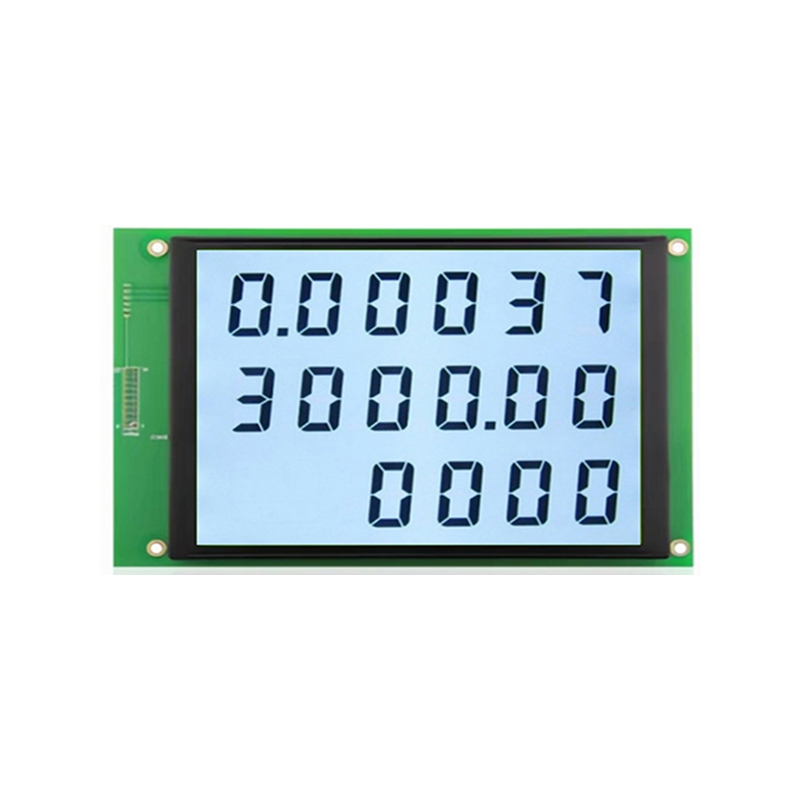This guide provides a step-by-step walkthrough on integrating a 5-inch TFT display with your Arduino project. We'll cover selecting the right display, wiring it correctly, installing necessary libraries, and programming examples to get your 5 inch TFT display Arduino project up and running. We'll also explore different display types and considerations for your specific application.
Choosing the Right 5 Inch TFT Display
Understanding TFT Display Specifications
Choosing the right
5 inch TFT display for your Arduino project requires careful consideration of several specifications. Key factors include resolution (e.g., 800x480, 480x320), interface type (SPI, parallel), color depth (16-bit, 24-bit), and backlight type (LED, CCFL). Higher resolutions offer sharper images but require more processing power from your Arduino. SPI interfaces are generally preferred for their simplicity and efficiency. You should also consider the power consumption, especially if your project is battery-powered. Many reputable suppliers like Dalian Eastern Display Co., Ltd. (
https://www.ed-lcd.com/) offer a wide variety of options to choose from.
Popular 5 Inch TFT Display Modules
Several popular
5 inch TFT display modules are compatible with Arduino. These often use common controllers like ILI9341, ST7789, or R61509. The specific controller dictates the required libraries and wiring configurations. Researching the datasheet of your chosen module is crucial for successful integration. The datasheet will provide pinouts, timing diagrams, and other essential information.
Wiring Your 5 Inch TFT Display to Arduino
Necessary Components and Connections
Besides your Arduino board and
5 inch TFT display, you'll need connecting wires, a breadboard (optional, but recommended), and potentially a level shifter if the display's voltage requirements differ from your Arduino's 5V output. The wiring process typically involves connecting the display's power, ground, control signals (CS, RESET, DC), and data lines (MOSI, MISO, SCK) to the appropriate pins on your Arduino. Consult your display's datasheet for precise pin assignments.
Example Wiring Diagram (ILI9341 Based Display)
| Arduino Pin | Display Pin | Signal |
| 5V | VCC | Power |
| GND | GND | Ground |
| 8 | CS | Chip Select |
| 9 | DC | Data/Command |
| 10 | RST | Reset |
| 11 | MOSI | Data Out |
| 13 | SCK | Clock |
| 12 | MISO | Data In |
Note: This is a general example and might need adjustments depending on your specific 5 inch TFT display and Arduino model.
Programming Your Arduino for 5 Inch TFT Display
Installing Necessary Libraries
Before writing your code, you need to install the appropriate library for your
5 inch TFT display's controller. The Arduino IDE's Library Manager makes this easy. Search for libraries like Adafruit_ILI9341 or UTFT depending on your controller.
Example Code (Drawing a Simple Shape)
cpp#include
#include // Replace with your library// Define TFT pins (adjust according to your wiring)#define TFT_CS 8#define TFT_DC 9#define TFT_RST 10TFT_ILI9341 tft = TFT_ILI9341(TFT_CS, TFT_DC, TFT_RST);void setup() { tft.begin(); tft.fillScreen(TFT_BLUE); tft.fillRect(100, 100, 50, 50, TFT_RED);}void loop() { // Add your drawing code here}Advanced Techniques and Examples
Once you've mastered the basics, explore advanced functionalities like displaying images, text, and custom graphics. You can also integrate various sensors and input devices to create interactive displays. Many online resources provide more detailed examples and tutorials for specific displays and controllers.Troubleshooting Common Issues
This section will address common problems encountered when working with 5 inch TFT display Arduino projects, such as incorrect wiring, library conflicts, and display issues.
Remember to always consult the datasheets for both your Arduino board and your specific 5 inch TFT display model for detailed specifications and troubleshooting guides. Success with your project hinges on understanding these documents.