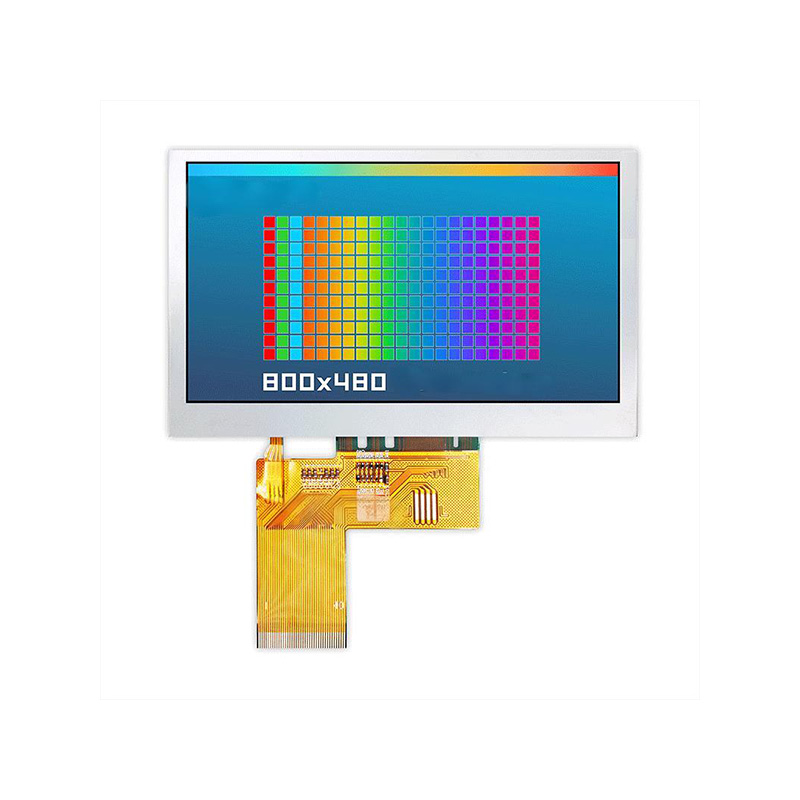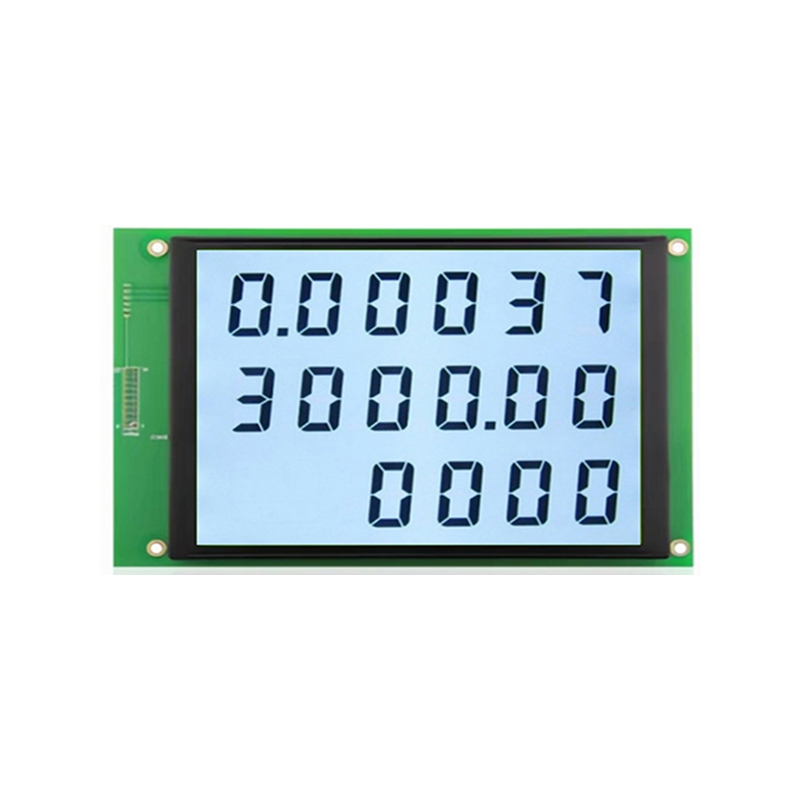The Raspberry Pi Zero, despite its diminutive size, boasts surprising power. Pairing it with a TFT display unlocks its potential for a wide array of projects, from portable media players to custom dashboards. However, getting the display working can sometimes be tricky. This guide aims to provide a clear and comprehensive solution to successfully connect a TFT display to your Raspberry Pi Zero, regardless of your experience level.
The market offers a plethora of TFT displays compatible with the Raspberry Pi Zero. Factors to consider when making your selection include screen size, resolution, interface type (SPI, I2C, parallel), and touch functionality. Some popular choices include displays from Waveshare, Adafruit, and other reputable manufacturers. It's crucial to check the display's specifications to ensure compatibility with your Raspberry Pi Zero's capabilities. Pay close attention to the power requirements and any necessary driver support.
Most TFT displays for the Raspberry Pi Zero use either SPI or I2C communication protocols. SPI (Serial Peripheral Interface) offers higher speed and is generally preferred for larger or higher-resolution displays. I2C (Inter-Integrated Circuit) is simpler to implement and suitable for smaller, less demanding displays. The chosen display's documentation will clearly indicate its interface type. Incorrectly selecting a display with an incompatible interface will result in connection failures.
The exact connection process varies depending on the specific Raspberry Pi Zero and TFT display model. However, the general steps remain consistent. You'll typically need to connect the display's data, clock, and control signals to the appropriate GPIO pins on the Raspberry Pi Zero. Power is usually supplied through the display's power connector, often 3.3V or 5V. Always check the display's documentation for precise pin assignments and voltage requirements to prevent damage to your hardware.
Carefully connect the display's ribbon cable to the designated connector on the Raspberry Pi Zero. Secure all connections to ensure reliable communication. If your display requires additional components like level shifters (to match voltage levels between the display and the Raspberry Pi Zero), carefully incorporate these into the circuit. Refer to your display's documentation for detailed instructions on this aspect.
After connecting the hardware, you'll need to configure the Raspberry Pi Zero to recognize and use the display. This usually involves installing the necessary drivers and configuring the display settings within the Raspberry Pi's operating system (typically Raspberry Pi OS). The specific steps will vary depending on your display and chosen operating system. Consult your display's documentation for detailed instructions and any required software packages. You might need to adjust the `config.txt` file located in the `/boot/` partition.
Even with careful planning, issues can arise. Common problems include a blank screen, distorted images, or the display not being recognized. Systematic troubleshooting is key. Check all connections, ensure correct power supply, and verify driver installation and configuration.
Once the basic setup is complete, you can explore more advanced features. This might involve optimizing the display’s resolution, brightness, and color settings. You may also want to investigate options for adding touch screen capabilities to your setup, further enhancing the usability of your Raspberry Pi Zero project. Remember to always refer to your display's documentation and available online resources for detailed instructions and compatibility information.
For high-quality LCD displays and modules for your projects, consider exploring the options available at Dalian Eastern Display Co., Ltd. They offer a wide range of displays to suit various needs and budgets.
Remember to always consult your specific Raspberry Pi Zero and TFT display documentation for detailed instructions. Happy building!