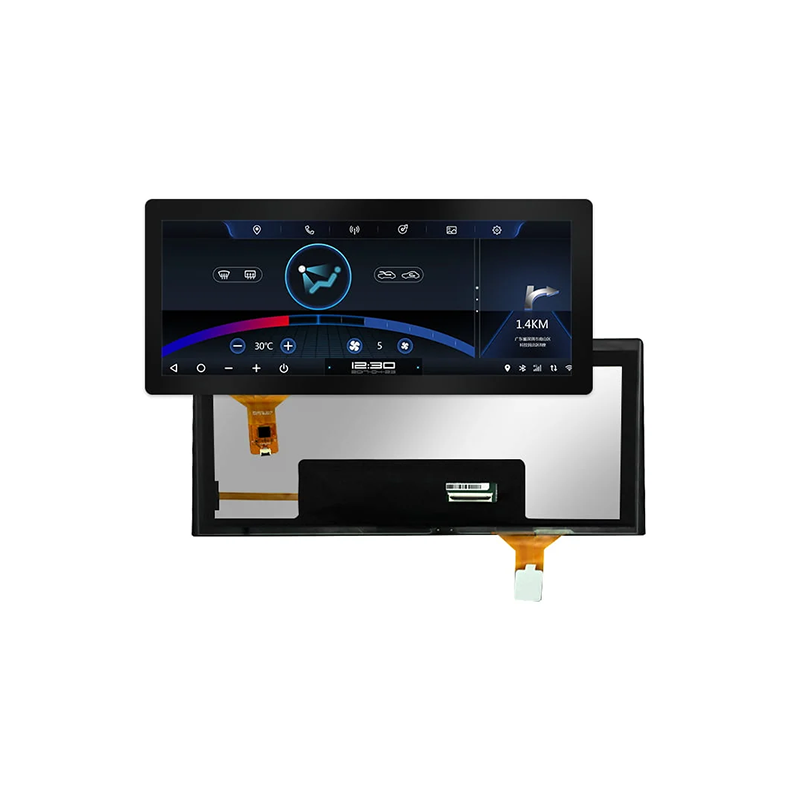This guide provides a detailed overview of various methods used to test the black levels and uniformity of LCD screens. We'll explore different techniques, tools, and considerations for ensuring optimal performance and identifying potential defects in your LCD displays. Learn how to perform effective LCD black tests for various applications, from troubleshooting at home to professional quality control.
A LCD black test assesses the screen's ability to display true black. This involves checking for several factors, including: the actual darkness of the black displayed (how much light leakage exists), uniformity of the black across the entire screen (lack of backlight bleed or clouding), and the presence of any stuck or dead pixels. Accurate LCD black test results are critical for image quality and user experience. Professionals rely on these tests for quality control, while enthusiasts can use them to evaluate displays before purchase or troubleshoot issues.
Several factors influence the black levels of an LCD screen. These include the type of backlight technology used (LED backlights are generally preferred for better black levels over CCFL backlights), the quality of the LCD panel itself, and the manufacturing process. Higher-end displays often employ techniques like local dimming to further enhance black levels and contrast. Poor black levels can be caused by backlight bleed, where light leaks from around the edges of the screen, and clouding, where uneven illumination occurs across the panel.
Many modern displays come with built-in test patterns or settings accessible through the on-screen display (OSD) menu. Look for options like Test Pattern, Color Calibration, or similar. These often include a pure black screen, allowing you to observe backlight bleed and uniformity visually. While not as comprehensive as dedicated software, it provides a quick and easy initial check. For example, the OSD menu in many monitors from Dalian Eastern Display Co., Ltd. (https://www.ed-lcd.com/) includes such a test pattern.
Several software applications are available for more thorough LCD black tests. These programs generate various test patterns, including pure black screens, gradients, and other useful visuals, allowing for more precise evaluation of uniformity and backlight bleed. Many free and commercial options are available for both Windows and macOS operating systems. Checking online reviews can help you choose suitable software tailored to your needs and operating system.
While less common for home users, professional-grade colorimeters and spectrophotometers can provide highly accurate measurements of black levels and color accuracy. These tools are typically used in quality control settings, offering quantitative data for precise analysis and calibration of LCD displays. The results can be significantly more reliable than visual inspection alone.
Backlight bleed manifests as brighter areas around the edges or corners of the screen when displaying a pure black screen. The severity of the bleed can range from barely noticeable to quite distracting, depending on the display's quality and manufacturing tolerances. It's important to note that some minor backlight bleed is common, but excessive bleed is generally undesirable.
Uniformity refers to how consistently dark the black is across the entire screen. Uneven illumination, often manifesting as brighter or darker patches, indicates poor uniformity. This can be more subtle than backlight bleed but can still affect the viewing experience, especially in dark scenes. Tools and software mentioned above can be used to identify and quantify this issue.
If you discover issues during your LCD black test, several factors could be at play. Poor black levels might indicate a faulty backlight, defective panel, or other internal component failures. For serious problems, professional repair might be necessary. However, simple adjustments like calibrating brightness and contrast through the OSD menu sometimes helps to alleviate minor inconsistencies.
Performing regular LCD black tests is a valuable practice for maintaining optimal display performance and identifying potential problems early. Whether using built-in tools, dedicated software, or professional hardware, thorough testing ensures your LCD screen delivers the best possible image quality. Remember to refer to your display's manual and manufacturer's specifications for troubleshooting guidance if necessary. Remember to always consult your display's manual and contact the manufacturer or a qualified technician for assistance if problems persist.