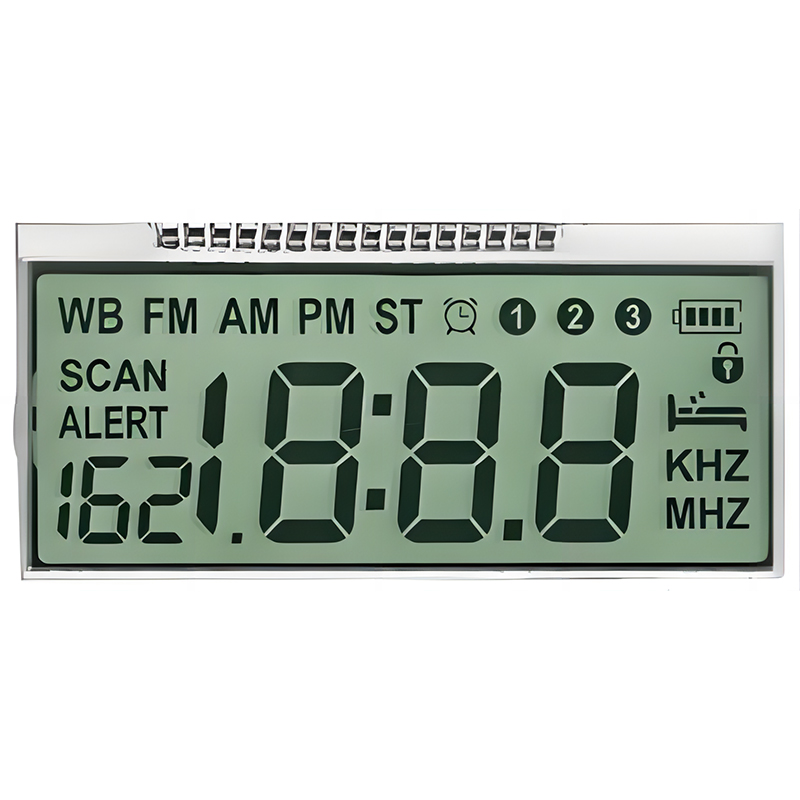This guide provides a detailed walkthrough on utilizing 1602 LCD Arduino products, covering everything from basic setup and wiring to advanced applications and troubleshooting. Learn how to display text, numbers, and even custom characters on your LCD screen with ease. We'll explore various libraries and techniques, equipping you with the knowledge to integrate these displays into your Arduino projects effectively.
A 1602 LCD (Liquid Crystal Display) is a common and cost-effective display module widely used with microcontrollers like Arduino. It features a 16-character by 2-line display, providing a clear and readable interface for various applications. Its small size and ease of use make it an ideal choice for numerous projects.
The 1602 LCD typically operates at 5V and uses a parallel interface for communication. It offers excellent readability even in low-light conditions. Its compact design allows for easy integration into compact devices. For detailed specifications, always refer to the datasheet provided by the manufacturer. Many suppliers, like Dalian Eastern Display Co., Ltd., offer high-quality 1602 LCD modules.
The connection between the 1602 LCD and the Arduino is straightforward. You'll need to connect the LCD's data pins (D0-D7) to the Arduino's digital pins, along with the control pins (RS, RW, E), VSS (ground), VDD (power), and contrast adjustment pin (V0). A precise wiring diagram can be found in the datasheet or in numerous online tutorials. Remember to always double-check your connections before powering on your circuit.
| Arduino Pin | 1602 LCD Pin | Description |
|---|---|---|
| 5V | VCC | Power Supply |
| GND | VSS | Ground |
| (Variable) | VO (Contrast) | Contrast Adjustment (Potentiometer) |
Table 1: Example Connection Table (Adjust based on your specific LCD and Arduino model)
The most common library for interfacing with 1602 LCDs in Arduino is the LiquidCrystal library. This library simplifies the process of sending data to the LCD, providing functions for displaying text, setting cursor position, and more. You can easily include this library in your Arduino IDE.
Here's a basic example of how to display Hello World! on your 1602 LCD Arduino product using the LiquidCrystal library:
#include LiquidCrystal lcd(12, 11, 10, 9, 8, 7); // Adjust these pins as neededvoid setup() { lcd.begin(16, 2); lcd.print(Hello, world!);}void loop() {} Beyond simple text display, you can achieve much more with your 1602 LCD and Arduino. Techniques include displaying numbers, custom characters, and even creating simple animations. Many online resources provide tutorials and examples to explore further.
If your 1602 LCD isn't working correctly, several common issues may arise. These can include incorrect wiring, power supply problems, or issues with the Arduino code. Carefully check your connections, ensure your power supply is stable and refer to online resources for more specific troubleshooting steps.
Integrating a 1602 LCD Arduino product into your projects opens up a world of possibilities. By understanding the basics of wiring, programming, and troubleshooting, you can effectively utilize this versatile display to enhance the user interface of your creations. Remember to always consult the datasheet and online resources for more in-depth information.