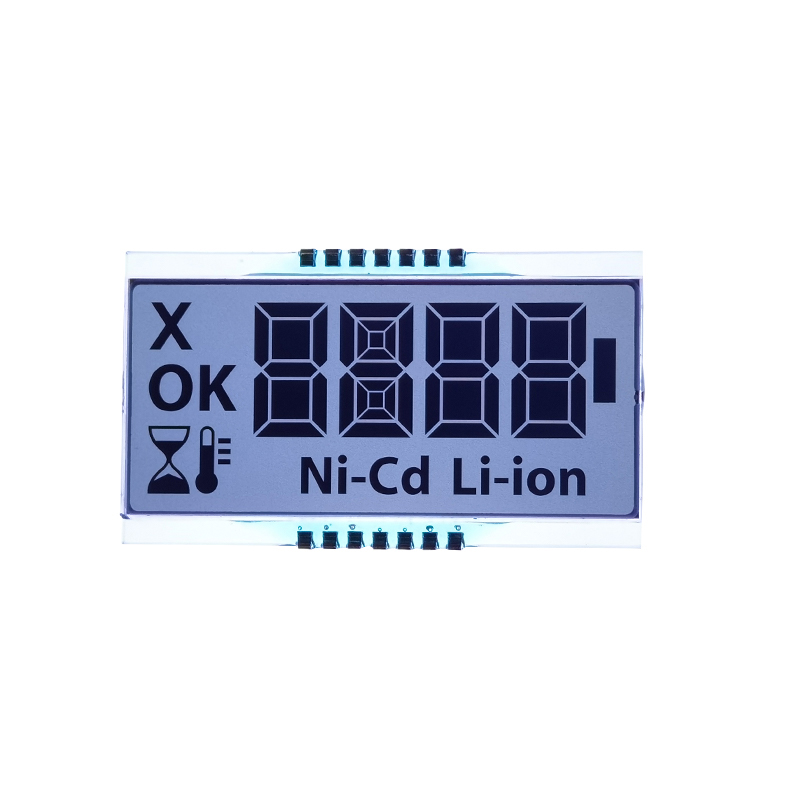This guide provides a detailed overview of selecting and using a 7-inch TFT display with your Arduino projects. We'll cover key specifications, popular display models, interfacing techniques, and common challenges, helping you choose the perfect display for your needs. Learn about crucial factors like resolution, touch capabilities, and power consumption.
Selecting the ideal 7 inch TFT display for Arduino requires careful consideration of several key specifications. Resolution (e.g., 800x480, 1024x600) directly impacts image clarity. Higher resolutions offer sharper images but may require more processing power from your Arduino. Consider the interface type – most commonly SPI or parallel – ensuring compatibility with your Arduino board. Power consumption is another critical factor, especially for portable projects. Look for displays with low power draw. Finally, check for features like touchscreens, backlight types (LED backlights are common), and operating voltage.
The market offers various 7 inch TFT displays for Arduino. While specific models change frequently, some key features to look for include displays with integrated controllers (simplifying the connection process) and displays supporting different color depths (e.g., 16-bit, 18-bit, or 24-bit for richer colors). Always check the manufacturer's datasheet for precise details, ensuring compatibility with your Arduino model. Many manufacturers offer libraries and example code to ease integration.
The resolution significantly influences the image quality of your 7 inch TFT display for Arduino. A higher resolution (like 1024x600) provides sharper text and images compared to a lower resolution (like 800x480). However, higher resolutions demand more processing power and memory from your Arduino, potentially leading to slower performance. Choose a resolution that balances image quality and your Arduino's capabilities.
Most 7 inch TFT displays for Arduino use either SPI or parallel interfaces. SPI is generally preferred for its simplicity and efficiency, requiring fewer Arduino pins. Parallel interfaces might offer higher data transfer rates but demand more pins. The choice depends on the display's specifications and your Arduino's pin availability. Refer to the display's datasheet for the correct wiring diagram.
Utilizing appropriate libraries simplifies the process of interfacing your 7 inch TFT display for Arduino. Popular libraries include Adafruit_GFX and specific libraries for various display controllers (e.g., ST7735, ILI9341). These libraries provide functions for drawing shapes, text, and images. Start with the example code provided with the library to get acquainted with the basic functionalities.
If your 7 inch TFT display for Arduino isn't displaying anything, first verify the wiring. Double-check the power supply, ensuring sufficient voltage and current. Inspect the connection between the Arduino and the display, paying close attention to the data and clock pins. Incorrect pin connections can easily lead to this issue. If using a library, confirm the correct initialization and configuration parameters.
Image artifacts or distortions might indicate problems with the data lines, clock speed, or the display controller itself. Start by checking the wiring again and ensuring proper clock settings. If the issue persists, consider contacting the display manufacturer for support. The quality of the display itself can also contribute to this, so carefully vet your supplier.
For reliable and high-quality 7 inch TFT displays for Arduino, consider exploring reputable electronics suppliers online or in your local area. Always check customer reviews before purchasing. For superior quality and a wide selection of displays, you might consider checking out [Dalian Eastern Display Co., Ltd.]. They offer a range of displays tailored to various applications.