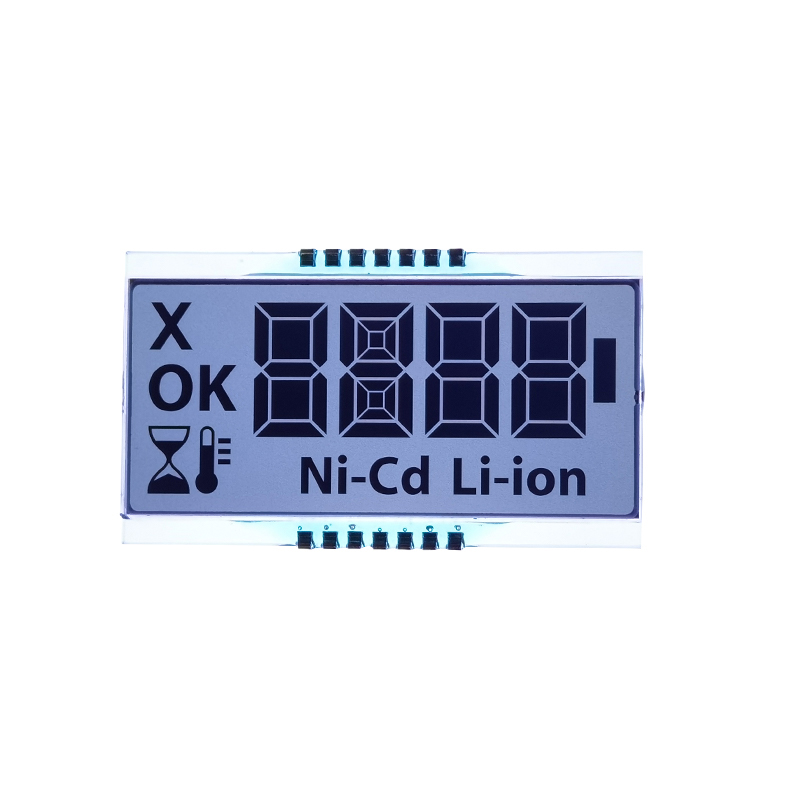This guide provides a step-by-step walkthrough on connecting and programming an Arduino Mega 2560 with a TFT display. We'll cover various display types, common libraries, troubleshooting tips, and examples to get you started on your project. Learn how to select the right display, write code to control it, and overcome potential issues. Whether you're a beginner or experienced with microcontrollers, this guide will equip you with the knowledge to successfully integrate a TFT display into your Arduino Mega 2560 projects.
The first step is selecting a compatible TFT display. Numerous options exist, each with its own resolution, color depth, and interface. Popular choices include displays based on the ST7735, ILI9341, and ILI9488 controllers. Consider factors like screen size, resolution (e.g., 240x320, 320x480), and color depth (e.g., 16-bit, 18-bit) when making your selection. The Arduino Mega 2560's ample memory and processing power allow for use with larger and more complex displays compared to smaller Arduinos.
Connecting the Arduino Mega 2560 to your TFT display usually involves connecting the following pins: VCC (power), GND (ground), CS (chip select), MOSI (master out slave in), MISO (master in slave out), SCK (serial clock), and potentially other data or control pins depending on your specific display and controller. Refer to the display's datasheet for exact pin configurations. Accurate wiring is crucial; incorrect connections can damage your components.
This is a sample wiring diagram and might vary depending on the specific display. Always consult the datasheet of your display.
| Arduino Mega 2560 Pin | ILI9341 Display Pin |
|---|---|
| 5V | VCC |
| GND | GND |
| 10 | CS |
| 11 | DC |
| 13 | RST |
| 12 | MOSI |
| 11 | MISO |
| 13 | SCK |
Once wired, you'll need appropriate libraries to interact with your display. Popular libraries include Adafruit_TFTLCD and UTFT. These libraries provide functions for drawing shapes, text, and images on the screen. The specific library you need will depend on your display's controller. Many examples and tutorials are available online for various display controllers and libraries. Remember to install the necessary library via the Arduino IDE Library Manager.
This is a basic example; you'll need to adapt it to your specific display and desired functionality. Remember to install the Adafruit_TFTLCD library.
cpp#includeTroubleshooting problems often involves checking connections, verifying power supply, ensuring correct library installation, and reviewing the display's datasheet for specific requirements. Refer to online forums and communities for assistance if you encounter unexpected behavior. Remember that faulty wiring or power supply problems are common causes of issues.
Successfully integrating a TFT display with your Arduino Mega 2560 opens up a wide range of possibilities for creating interactive and visually appealing projects. By carefully selecting a compatible display, following correct wiring procedures, and utilizing appropriate libraries, you can bring your projects to life. This guide should have provided the foundational knowledge to tackle your Arduino Mega 2560 TFT display projects. For high-quality TFT displays for your projects, consider exploring the options available at Dalian Eastern Display Co., Ltd.
Note: Always consult the datasheets for your specific Arduino Mega 2560 and TFT display for detailed specifications and wiring diagrams.