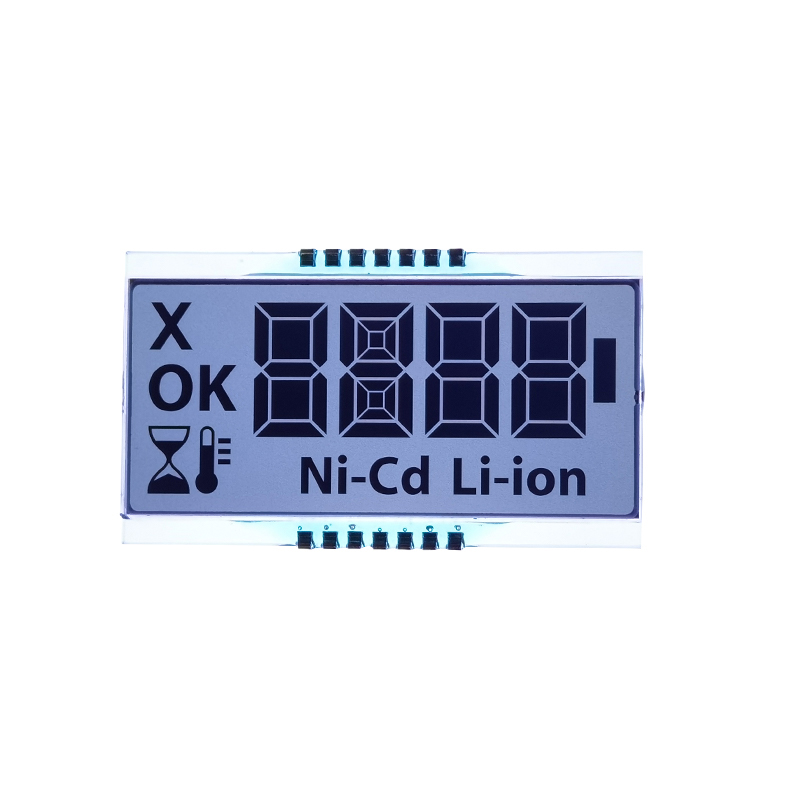This guide provides a step-by-step tutorial on connecting an OLED display to your Arduino Uno, covering everything from choosing the right display to troubleshooting common issues. Learn how to program your Arduino Uno OLED display for various applications, from simple text displays to complex graphical interfaces.
The market offers a variety of OLED displays compatible with the Arduino Uno. Key factors to consider include size, resolution, and interface type (I2C or SPI). I2C is generally preferred for its simplicity, requiring fewer Arduino pins. Popular choices include displays from Adafruit, SparkFun, and other reputable manufacturers. Remember to check the display's specifications to ensure compatibility with your Arduino Uno's capabilities. For instance, a small 0.96-inch display is ideal for compact projects, while larger displays might be better suited for projects requiring more visual information. Before purchasing, carefully review the data sheets provided by the manufacturer.
The I2C and SPI protocols are the most common communication methods for connecting OLED displays to microcontrollers like the Arduino Uno. I2C (Inter-Integrated Circuit) uses fewer pins (typically SDA and SCL) and simplifies wiring. SPI (Serial Peripheral Interface) offers higher speed but requires more pins. For beginners, I2C is often recommended due to its ease of use. The choice depends on the specific display and project requirements.
Once you've chosen your Arduino Uno OLED display, wiring it is relatively straightforward, especially with an I2C display. Typically, you'll need to connect the VCC, GND, SDA, and SCL pins. Refer to your display's datasheet for the exact pin assignments. Incorrect wiring can damage your components, so double-check your connections before powering up the system. Many tutorials and videos online demonstrate the process, using various displays.
| Arduino Uno Pin | OLED Display Pin |
|---|---|
| 5V | VCC |
| GND | GND |
| A4 | SDA |
| A5 | SCL |
Note: This is a general example. Consult your specific Arduino Uno OLED display's datasheet for accurate pin assignments.
After wiring, you need to write the Arduino code to control your display. Many libraries simplify the process, like the Adafruit GFX library and the specific library for your OLED display. These libraries provide functions for displaying text, images, and other graphical elements. You can find numerous examples and tutorials online, demonstrating how to display text, numbers, and even simple animations. Remember to install the necessary libraries through the Arduino IDE's library manager.
#include <Adafruit_SSD1306.h>#define SCREEN_WIDTH 128 // OLED display width, in pixels#define SCREEN_HEIGHT 64 // OLED display height, in pixels// Declaration for an SSD1306 display connected to I2C (SDA, SCL pins)Adafruit_SSD1306 display(SCREEN_WIDTH, SCREEN_HEIGHT, &Wire, -1);void setup() { Serial.begin(9600); // SSD1306_SWITCHCAPVCC = generate display voltage from 3.3V internally if(!display.begin(SSD1306_SWITCHCAPVCC, 0x3C)) { // Address 0x3C for 128x64 Serial.println(F(SSD1306 allocation failed)); for(;;); // Don't proceed, loop forever } display.clearDisplay(); display.setTextSize(2); // Normal 1:1 pixel scale display.setTextColor(WHITE); // Draw white text display.setCursor(0, 0); // Start at top-left corner display.println(Hello, world!); display.display();}void loop() { // put your main code here, to run repeatedly:}If your Arduino Uno OLED display isn't working, check your wiring, power supply, and code. Ensure that the correct libraries are installed. If using I2C, verify that the I2C address is correct. Online forums and communities dedicated to Arduino are excellent resources for troubleshooting specific problems. Remember to always refer to your display's datasheet for specific details and troubleshooting advice.
For high-quality LCD and OLED displays for your projects, consider exploring the range of products offered by Dalian Eastern Display Co., Ltd. They offer a wide selection of displays to suit various applications.
References:
Adafruit SSD1306 Library: https://github.com/adafruit/Adafruit_SSD1306