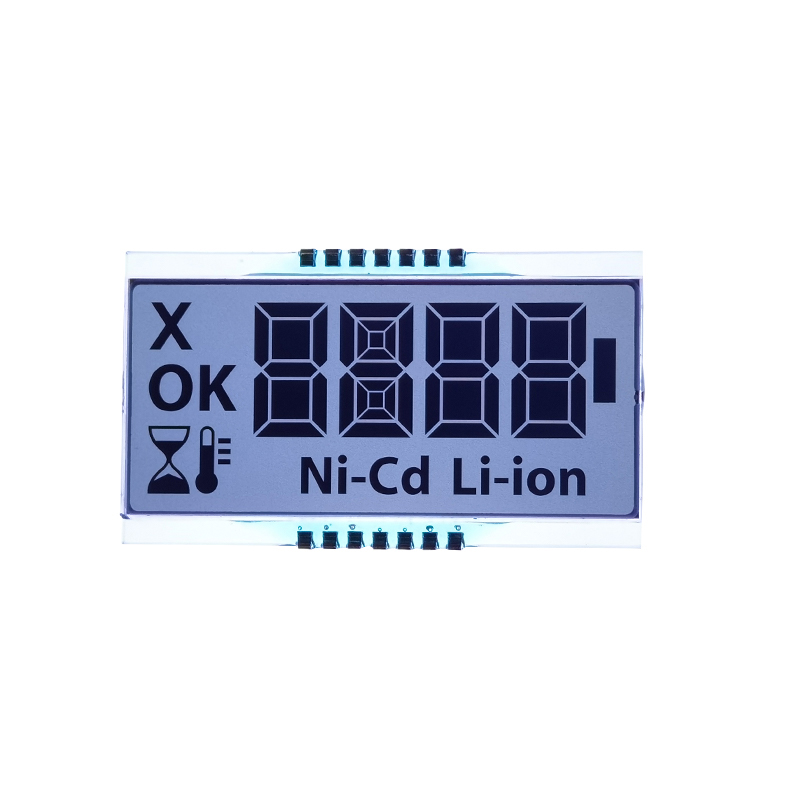This guide explores the best 1602 LCD displays compatible with Arduino, covering selection criteria, setup, common issues, and advanced usage. We'll delve into various models, providing practical examples and troubleshooting tips to help you successfully integrate a 1602 LCD display into your Arduino projects.
The 16x2 LCD display, often shortened to 1602 LCD display, is a popular choice for Arduino projects due to its affordability and ease of use. However, not all 1602 LCD displays are created equal. Key factors to consider when selecting one include:
Character size affects readability. Larger characters are easier to see from a distance, while smaller ones allow for more information on the screen. Contrast ratio determines the clarity of the characters against the background. A higher contrast ratio results in better visibility, especially in bright environments.
Most 1602 LCD displays offer backlight options, typically blue, green, or white. The choice depends on your aesthetic preferences and ambient lighting conditions.
While most 1602 LCD displays use an I2C interface for simpler wiring, some utilize a parallel interface, requiring more pins on your Arduino. I2C simplifies connections and reduces the number of pins needed.
Power consumption varies among different models. Consider the power requirements of your project, especially if it's battery-powered. Lower power consumption extends battery life.
Connecting and programming a 1602 LCD display with Arduino involves several steps. This section provides a detailed walkthrough for both I2C and parallel interfaces.
The I2C interface simplifies wiring, typically requiring only two connections to the Arduino: SDA and SCL. You'll also need to connect VCC (power), GND (ground), and optionally, a backlight pin. Libraries such as LiquidCrystal_I2C simplify the programming process.
A parallel connection requires more pins, typically eight data lines (D0-D7), plus RS, RW, E, VCC, and GND. Wiring can be more complex but offers potential advantages for high-speed applications. The LiquidCrystal library is commonly used for programming.
#include #include LiquidCrystal_I2C lcd(0x27, 16, 2); // Set the LCD address to 0x27 for a 16 chars and 2 line displayvoid setup() { lcd.init(); lcd.backlight(); lcd.print(Hello, world!);}void loop() { // Your code here} Troubleshooting is a common part of working with electronics. This section details common issues with 1602 LCD displays and Arduino:
Check connections, power supply, and the LCD's address. Incorrect wiring or a faulty LCD are common causes. Consider using a multimeter to test connections and voltage.
Verify the library, code, and connections. Incorrect character display often points to programming errors or incorrect I2C addressing.
This could be due to insufficient power, loose connections, or interference. Ensure your power supply can handle the 1602 LCD display and Arduino's combined power needs.
Beyond basic text display, 1602 LCD displays are versatile and can be used in several projects:
You can create and display custom characters beyond the standard alphanumeric set, enhancing your project's visual appeal and functionality.
Implement scrolling text to display longer messages that exceed the 16-character limit per line.
Use your 1602 LCD display to display sensor readings, providing real-time feedback for your project.
The 1602 LCD display remains a valuable component for numerous Arduino projects. By carefully selecting the appropriate model and understanding the connection and programming methods, you can successfully integrate this versatile component into your creations.
For a wide selection of high-quality LCD displays, including the popular 1602 LCD display, visit Dalian Eastern Display Co., Ltd. They offer a diverse range of options to meet your project's needs. Explore their catalog for various sizes, functionalities, and backlights to find the perfect match for your application.