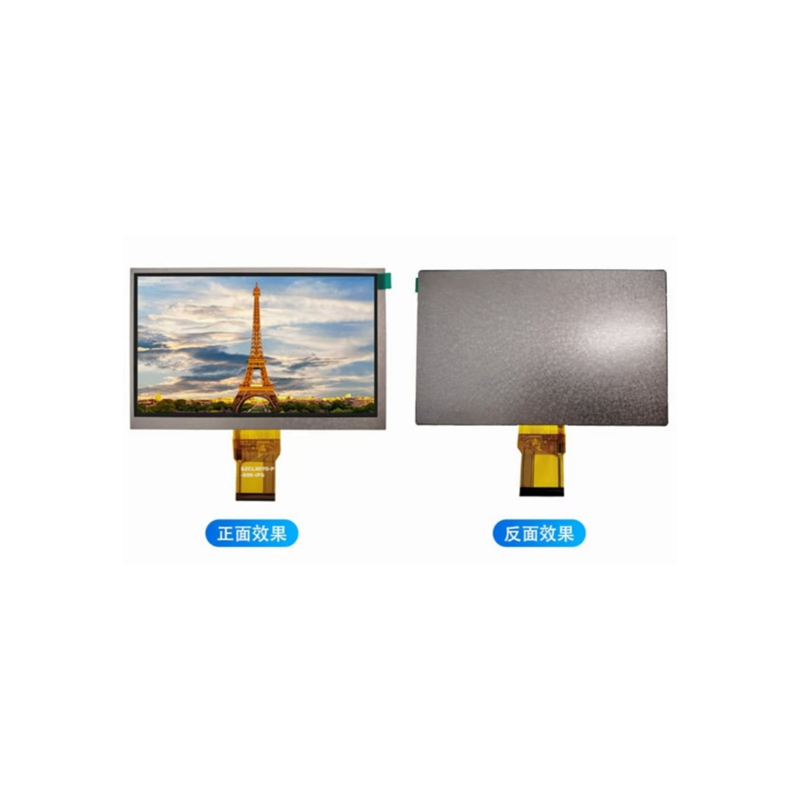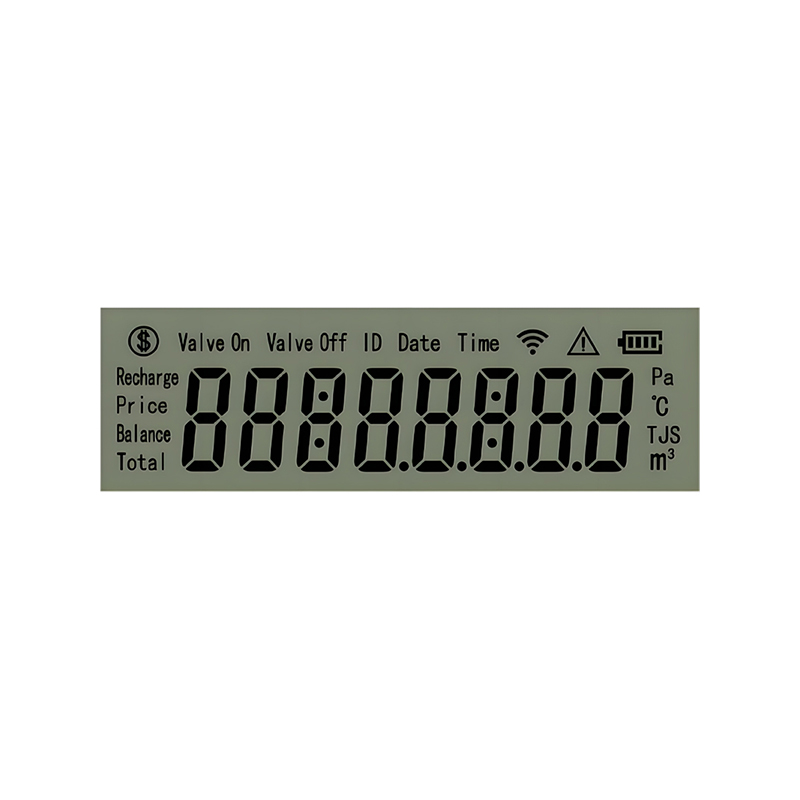Connecting an OLED display to your ESP32 opens up a world of possibilities for creating interactive and visually appealing projects. This guide will walk you through everything you need to know, from selecting the right components to writing the code to display information. We'll explore different libraries, common issues, and practical applications to help you master ESP32 OLED display integration.
The first step is selecting a compatible OLED display. Many displays are available, varying in size (e.g., 0.96-inch, 1.3-inch, 2.0-inch), resolution, and interface (I2C or SPI). Consider your project's requirements when making your selection. Smaller displays are ideal for compact projects, while larger displays offer more real estate for displaying information. I2C is generally preferred for its simplicity, requiring fewer GPIO pins on the ESP32. Popular choices include displays from SSD1306 and SH1106 families.
Connecting an OLED display to your ESP32 is relatively straightforward. You'll need to connect the display's VCC, GND, SDA (I2C data), SCL (I2C clock), and optionally a reset pin (RST). Ensure you correctly identify the pins on both the ESP32 and the OLED display. Consult the display's datasheet for specific pin assignments. Improper wiring can lead to display malfunction or even damage to your components. Always double check your connections before powering up the circuit.
| ESP32 Pin | OLED Display Pin |
|---|---|
| GND | GND |
| 3.3V | VCC |
| GPIO21 | SDA |
| GPIO22 | SCL |
Several libraries simplify interacting with ESP32 OLED displays. The Adafruit_SSD1306 library is a popular choice, offering a wide range of functions for controlling the display. Make sure to install the appropriate library via the Arduino IDE's library manager. This library provides functions for drawing text, lines, rectangles, and more. Remember to adjust the I2C address if your display uses a different one.
The following code snippet demonstrates displaying text on an ESP32 OLED display using the Adafruit_SSD1306 library:
#include <Adafruit_SSD1306.h>#define OLED_RESET 4Adafruit_SSD1306 display(OLED_RESET);void setup() { display.begin(SSD1306_SWITCHCAPVCC, 0x3C); display.clearDisplay(); display.setTextSize(1); display.setTextColor(WHITE); display.setCursor(0, 0); display.println(Hello, World!); display.display();}void loop() { // Add your code here to update the display}Common issues include incorrect wiring, incorrect I2C address, or library installation problems. Double-check your wiring carefully and ensure you have the correct library installed. Consult the library's documentation and online forums for troubleshooting assistance. If you are experiencing issues, verifying your power supply voltage is also crucial.
ESP32 OLED displays find application in various projects, from simple data displays to complex user interfaces. Examples include:
For high-quality OLED displays and other components for your projects, consider checking out Dalian Eastern Display Co., Ltd. – a leading provider in display technology. They offer a wide range of products and excellent support.
This guide provides a foundation for working with ESP32 OLED displays. Experiment, explore, and create your own innovative projects!