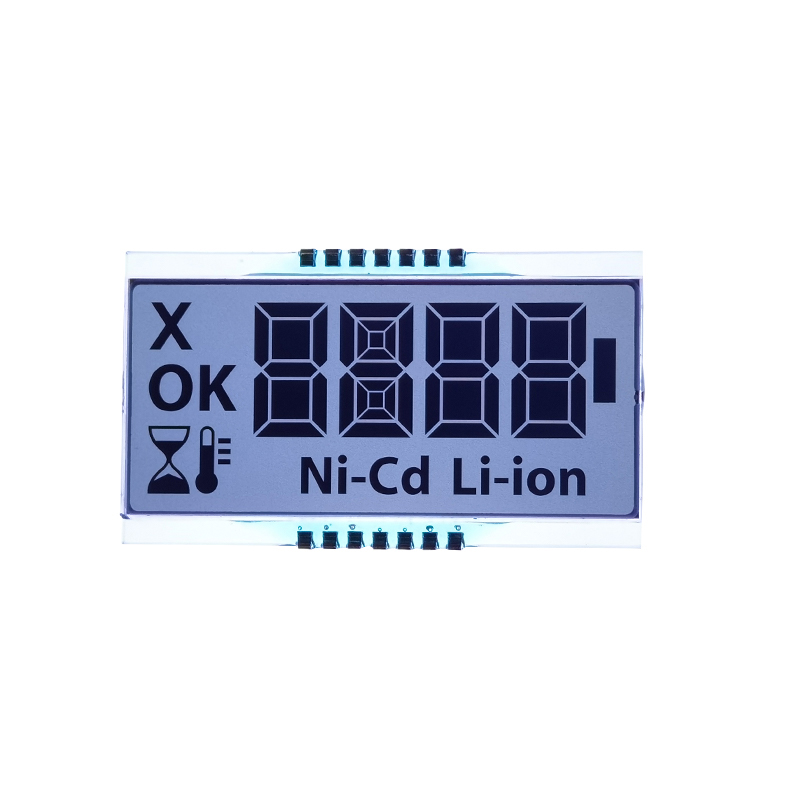This guide provides a complete walkthrough of connecting an LCD display to your Raspberry Pi, covering various display types, setup methods, and troubleshooting tips. Learn how to choose the right display, install necessary drivers, and configure your Raspberry Pi for optimal performance. We'll explore different connection methods and address common problems you might encounter. Whether you're a beginner or experienced user, this resource will help you successfully integrate an LCD screen into your Raspberry Pi project.
Numerous Raspberry Pi LCD display options exist, each with unique characteristics. Common interfaces include SPI, I2C, and parallel. SPI and I2C are generally preferred for their simplicity and ease of use with the Raspberry Pi. Consider factors like screen size (e.g., 3.5-inch, 7-inch), resolution (e.g., 320x240, 800x480), and backlight type (LED, IPS) when making your selection. High-quality displays from reputable manufacturers like Dalian Eastern Display Co., Ltd. offer excellent performance and reliability.
Beyond the technical specifications, consider the following:
The connection process varies depending on your specific Raspberry Pi LCD display. Generally, you'll need to connect the display's data and power cables to your Raspberry Pi's GPIO pins. Consult your display's documentation for detailed pinouts and connections. Ensure proper grounding to prevent damage to your components.
After connecting the hardware, you'll need to install the necessary drivers and configure your Raspberry Pi's system to recognize the display. This usually involves installing specific libraries and potentially modifying configuration files (e.g., `config.txt`) for your Raspberry Pi LCD display. Many displays come with comprehensive setup instructions and pre-compiled drivers to simplify the process.
If your Raspberry Pi doesn't detect the Raspberry Pi LCD display, double-check all connections, ensure the display's power supply is adequate, and verify that the correct drivers are installed. Restart your Raspberry Pi after making any changes to the configuration.
Blurry or flickering displays can be caused by several factors, including loose connections, incorrect driver settings, or even power supply issues. Carefully examine your hardware setup, review your configuration files, and consult the display's documentation for troubleshooting guidance.
Various online resources provide detailed tutorials, support, and community forums for troubleshooting your Raspberry Pi LCD display setup. Refer to the documentation provided with your specific display model for the most accurate and up-to-date information. Searching for tutorials on YouTube and websites like Raspberry Pi's official website can also be beneficial.